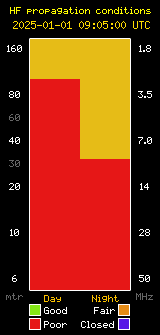Quick Tip: Yaesu FTM-400 / FTM-500 10-Pin Data Connector
The newer line of Yaesu System Fusion-capable mobile radios come with APRS, serial and data connections combined into a single 10-pin data connector on the back of the unit. This allows you to have some basic access to the internal TNC, connect an external TNC for additional features and access discriminator audio for “high-speed” data. In the past, radios used fairly standard DIN connectors that could be sourced from Digikey or Amazon for $5-10 as a low-cost alternative to the OEM one specifically for radios. In the case of the newer line of Yaesu System Fusion mobile radios, Yaesu has switched to a non-standard 10-pin data connector. The cheapest I can find these new connector assemblies, even just with bare wires, is $30 (part CT-167)! At first I thought there was nothing similar in size or shape (note the notch) from non-ham sources until I found this Amazon Mini-DIN 10-Pin Male plug designed for analog A/V applications. However, this is not an exact fit. Notice the protruding notch. This will not allow this plug to fit into the port on the Yaesu. Using a needle nose pliers I flattened out the triangular notch to match the proprietary connection and it works!