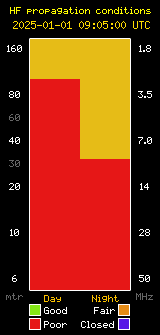Our club meeting this month will have two parts. At the November meeting we will hold our annual elections to elect board members and officers 2018. The nominating committee will present it’s slate of nominations for these positions and we will officially open floor nominations from the membership at large. There are a couple of other issues on the ballot as well, and we’ll discuss these, hear opposing views, and hold a question and answer session to make sure everyone understands the issues that will be before membership in November.
The second part of the meeting will be a hands-on demonstration on using DMR radios. We have previously had presentations on a general overview of DMR, programming radios, and now it’s time to learn how to operate. Many of our members have purchased excellent TYT MD-380 DMR radios and have them programmed and ready to go. DMR is quite a bit different than using normal ham FM radios, and there are a lot of features available. We’ll talk about using the menu options as well as all of the advanced features and explain all the interesting things you can do with DMR. So if you have a DMR radio, bring it to the meeting with you so you can follow along!
SBARC General Club Meetings are held at the Goleta Union School District, 401 N. Fairview Ave. in Goleta, right across the street from the Goleta Library. Doors open at 7:00 PM and the meeting starts at 7:30 PM. Put the date on your calendar and bring a guest!
Post expires at 11:00pm on Friday October 20th, 2017 but will still be available in the archives.