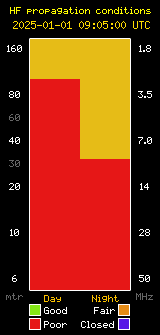The audio archive of this net can best be followed by downloading the .mp3 file for the appropriate date here and listening with the media player of your choice. You can move the progress slider forward or backward to the subject of interest to you.
We had another interesting net tonight with 6 check-ins plus net control Ken, KA6KEN. Tonight’s topics included:
- Communications were scratchy tonight depending on which repeater check-ins were coming in on so some troubleshooting ensued.
- Trying to use an Alinco radio as TNC for Winlink and VARA packet modes.
Tune in to the SBARC TM&E Net every Thursday at 8:00 PM local (2000 Hrs) and see what interesting ham radio questions might arise or ask some of your own! All club members and visitors are encouraged to check in to the net each week.