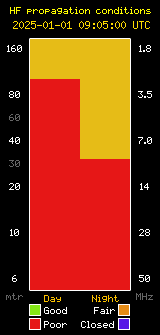Scholarship endeavors to support college-bound students studying science, technology, engineering and mathematics.
 SANTA BARBARA, Calif., January 12, 2022 – The Santa Barbara Wireless Foundation is accepting applications for its new scholarship in support of students who intend on pursuing careers in science, technology, engineering and mathematics. The $1,000 scholarship will be awarded to a college bound high school senior in May 2022.
SANTA BARBARA, Calif., January 12, 2022 – The Santa Barbara Wireless Foundation is accepting applications for its new scholarship in support of students who intend on pursuing careers in science, technology, engineering and mathematics. The $1,000 scholarship will be awarded to a college bound high school senior in May 2022.
Applicants must be high school seniors who plan to study Science, Technology, Engineering or Mathematics in higher education and should have an excellent academic record. While not requirements, preference is given to applicants who are graduating from a high school in Santa Barbara County and who hold an active Federal Communications Commission amateur radio license.
The application period is open through April 30, 2022. Applications may be completed online at: scholarships.sbwireless.org
The scholarship is funded through contributions made to the Santa Barbara Wireless Foundation Scholarship Fund. Tax-deductible donations to the Scholarship Fund may be made at the Foundation’s website.
The Santa Barbara Wireless Foundation (www.sbwireless.org) and the Santa Barbara Amateur Radio Club (www.sbarc.org) together form a 501(c)(3) nonprofit, public benefit corporation organized to promote education for persons interested in telecommunications, to disseminate information about scientific discoveries and progress in the field of wireless communications, and to train communicators for public service and emergency communications. The organization also encourages and sponsors experiments in electronics and promotes the highest standards of practice and ethics in the conduct of communications.
Media Contact
Levi C. Maaia, Director-at-Large
lcm@maaia.com • 805-604-5384
Post expires at 9:54pm on Tuesday March 1st, 2022 but will still be available in the archives.