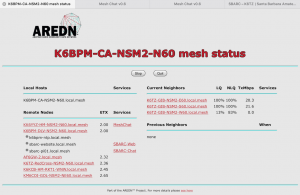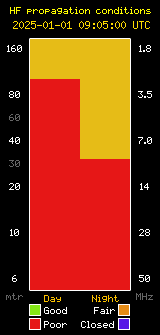The new, and improved SBARC Telecom Group met Saturday June 4th for the first time. The Telecom Group is led by Bill W1UUQ and Levi K6LCM (co-chairs) and composed of members of the repeater and microwave crew that has maintained our infrastructure for years, and several members of the digital operations and mesh network group. Many members of the digital group have skills that will enable more people to share the load in maintaining and improving SBARC’s already amazing infrastructure. The SBARC digital group will be able to assume more responsibility for day-to-day repeater operations and programming, packet radio and APRS, weather stations, and other things that have overburdoned the telecom group for years. In the very near future, we will have some very powerful new repeater features available to the club, and this collaboration will ensure that the talents and skills available to the club are most efficiently utilized. Note: Missing from the picture is Brian K6BPM because he was taking it!
Post expires at 6:53am on Friday August 5th, 2016 but will still be available in the archives.